Register now to get 50 credits for free!Experience now
Remove Image Background
Remove backgrounds 100% automatically in seconds with just one click. You can download transparent background images or add any background you like.
Try For Free
How to remove image background?

Upload photo
Upload the pictures you need to remove background. Batch upload is supported.
Select a model template
You can make adjustments to the cutout result by fine-tuning the selection area, adjusting the size, adding a background color, etc.
Download photo
Two image formats are provided for download, JPG and PNG
Why choose PixMaker?
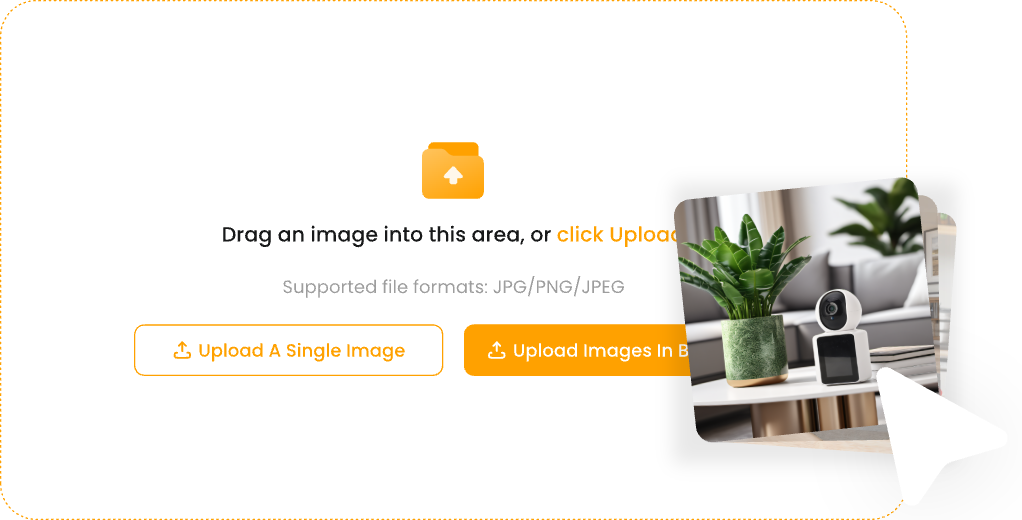
Automatic batch cutout
Automatic batch cutout of images can be achieved with one click. Whether it is a product image, a model image, or a product image with a complex background, the main object can be accurately identified and separated, greatly saving time.

Custom background color
Pixmaker has specially designed a background color customization function. Users can easily select or enter any color code as the background color after cutting out the image. Whether it is pure white, transparent background, or brand-specific color, it can be switched with one click.

One-click size modification, adapt to multiple platforms
To ensure that product images maintain the best visual effect when displayed on different channels, Pixmaker has a built-in resizing function. Users only need to simply set the target size or select a preset ratio to quickly resize all cutout images to the specified size.
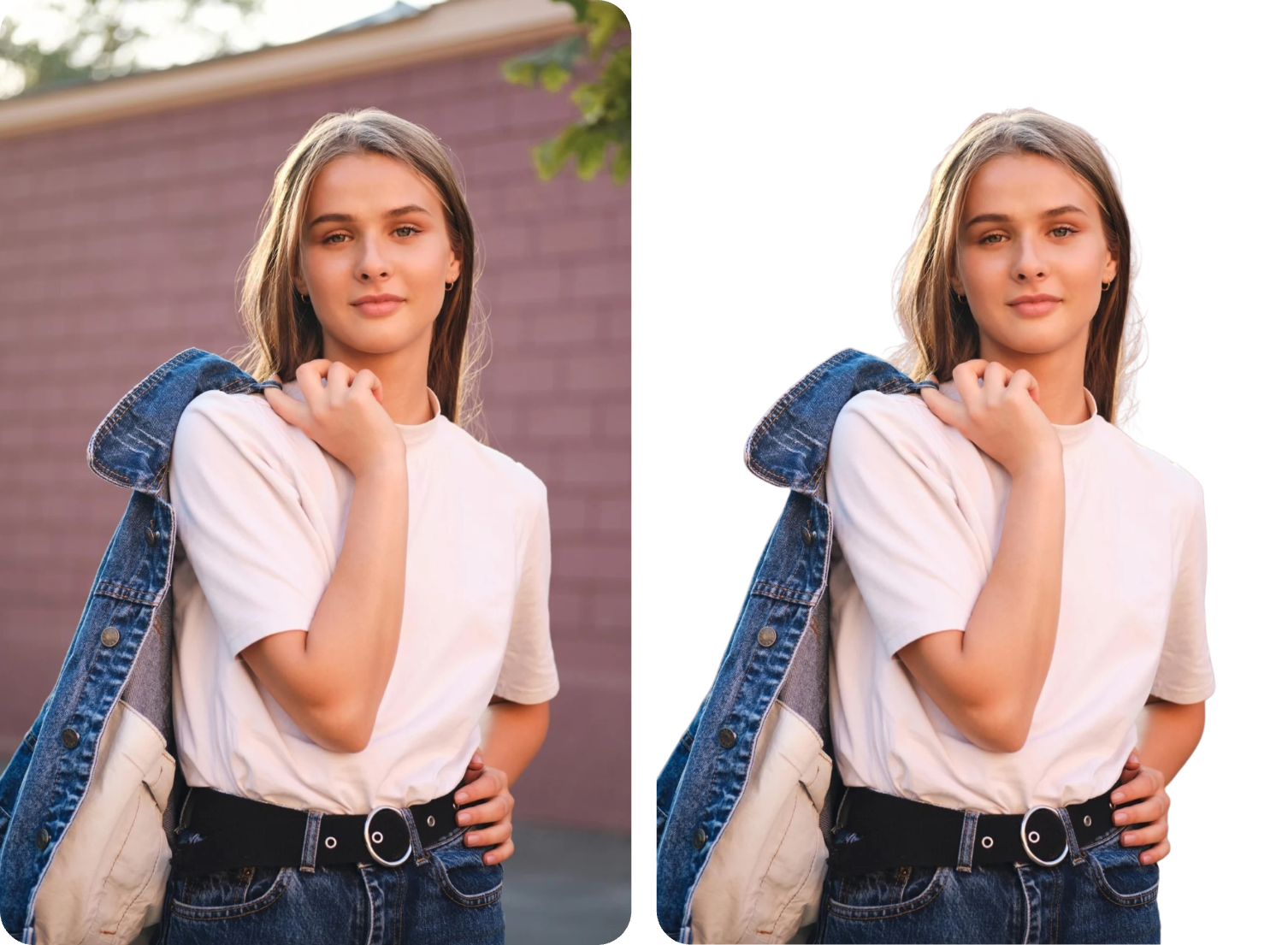
More perfect detail processing
During the cutout process, it can automatically identify and repair edge defects, such as hair, small objects, etc., to ensure that the cutout edge is smooth and natural, and the detail processing is more perfect.